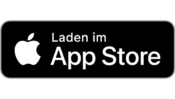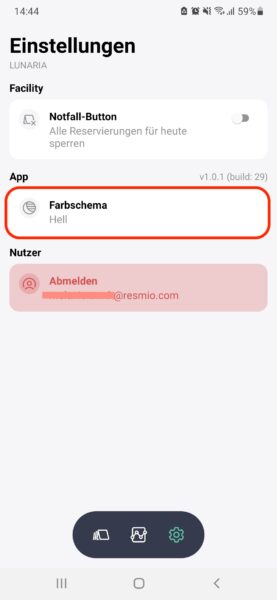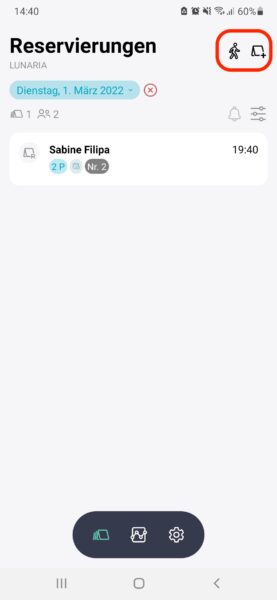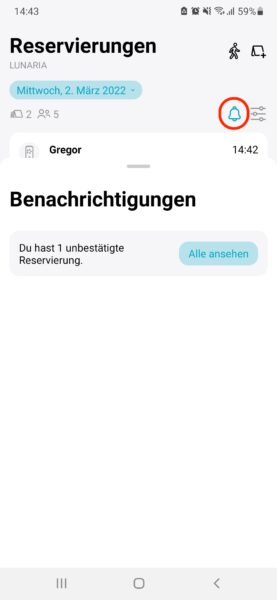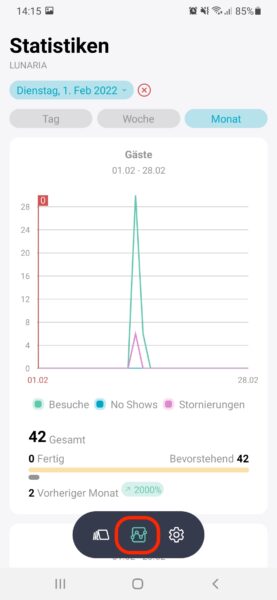Support for Smartphone App
Tables of contents
App Settings
We currently offer the app for both iOS (version 11) and Google Android (version 5 and above). Our application may also run on older models, but then possibly with limitations.
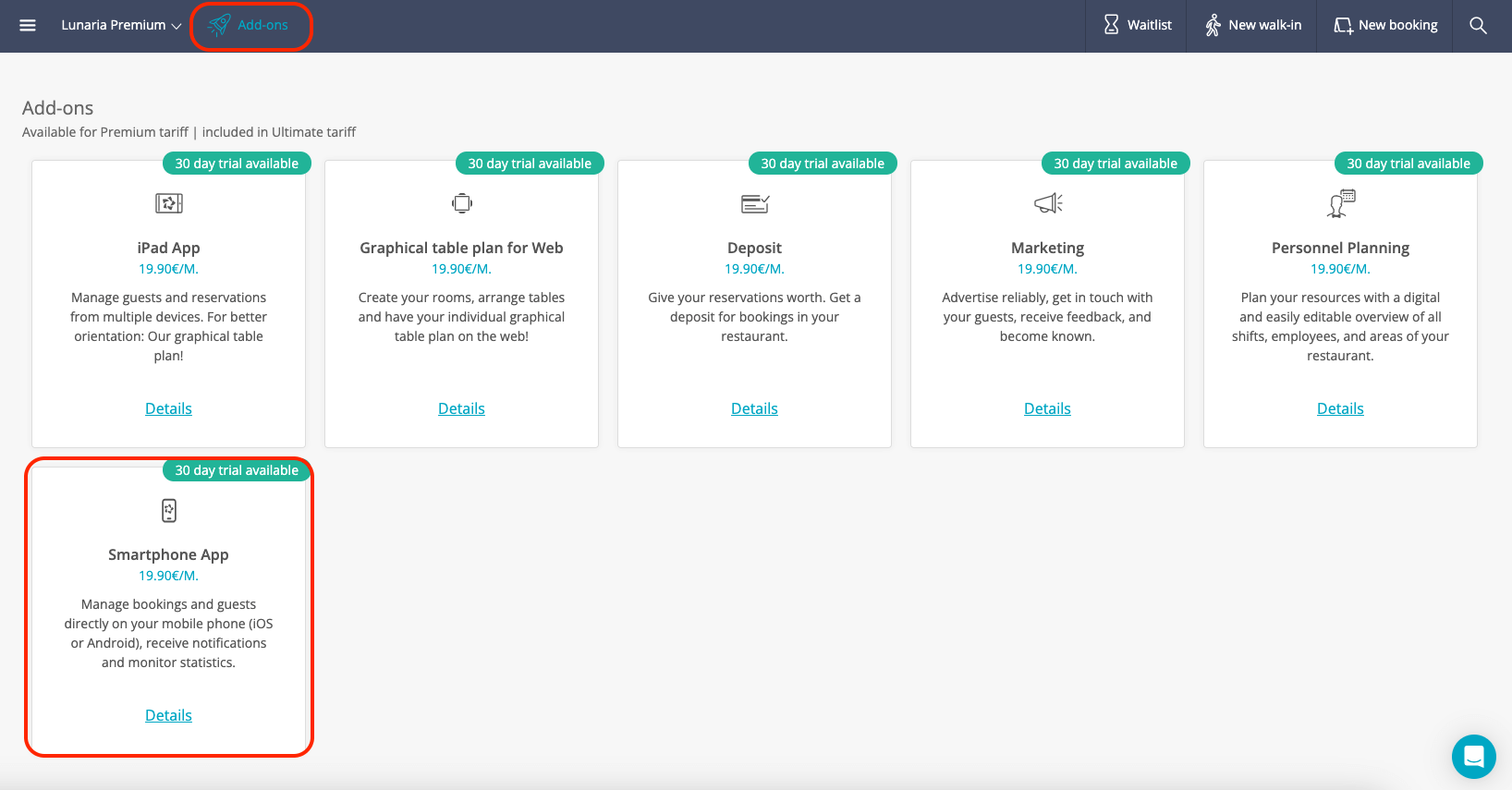
- Make sure that you have activated the “Smartphone App” add-on in your resmio account.
- The app login is only possible with the respective add-on.
- After that, you can log in to the app with your email address and password that you already use for your main resmio account.
- Click the gear icon
at the bottom of the Edit Bar.
- In the settings menu, you can then adjust the color scheme between light and dark as desired.
Usage
- Click on the place card in the upper right corner for a booking or on the man icon for a walk-in.
- Then you can set the date and group size (In case of walk-in, you can only adjust the length of stay).
- When you click on “Next”, you can enter the guest’s contact information, add notes and booking tags, and then save the reservation.
- To adjust the booking status, swipe your finger to the left over the desired booking.
- The current status of the table booking now appears in the right half of the screen.
- You can now adjust the booking status with a tap of your finger.
- Click on the gear icon
at the bottom of the Quick Access Toolbar to go to the settings.
- There you can activate the “Emergency Button” under “Facility“.
- As long as the button is activated (blue), your restaurant will be blocked for any online bookings.
Yes, this is possible!
- Just tap on the bell in your booking overview.
- If the icon is grayed out it is because there are no unconfirmed reservations for the current day.
Click on the three horizontal lines on the right side next to the bell. Then you can decide whether you want to arrange the booking by status or time of day.
Click on the middle icon at the bottom of the menu bar and you are at your evaluations. You can choose to have the data displayed for a day, a week or a month.