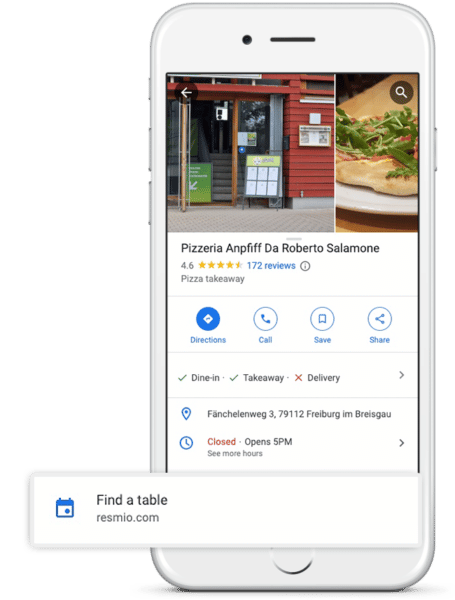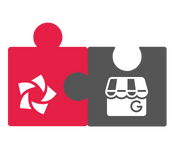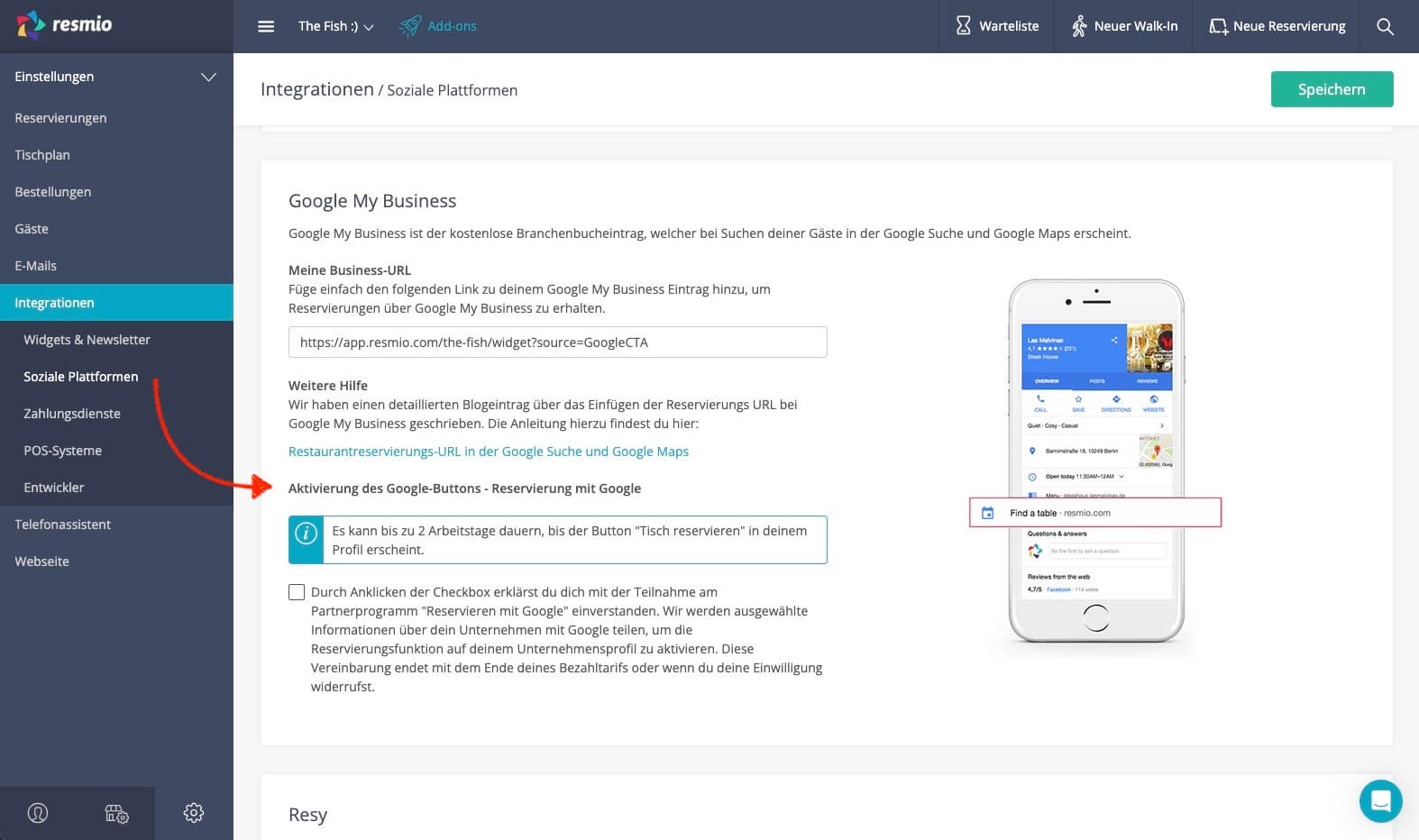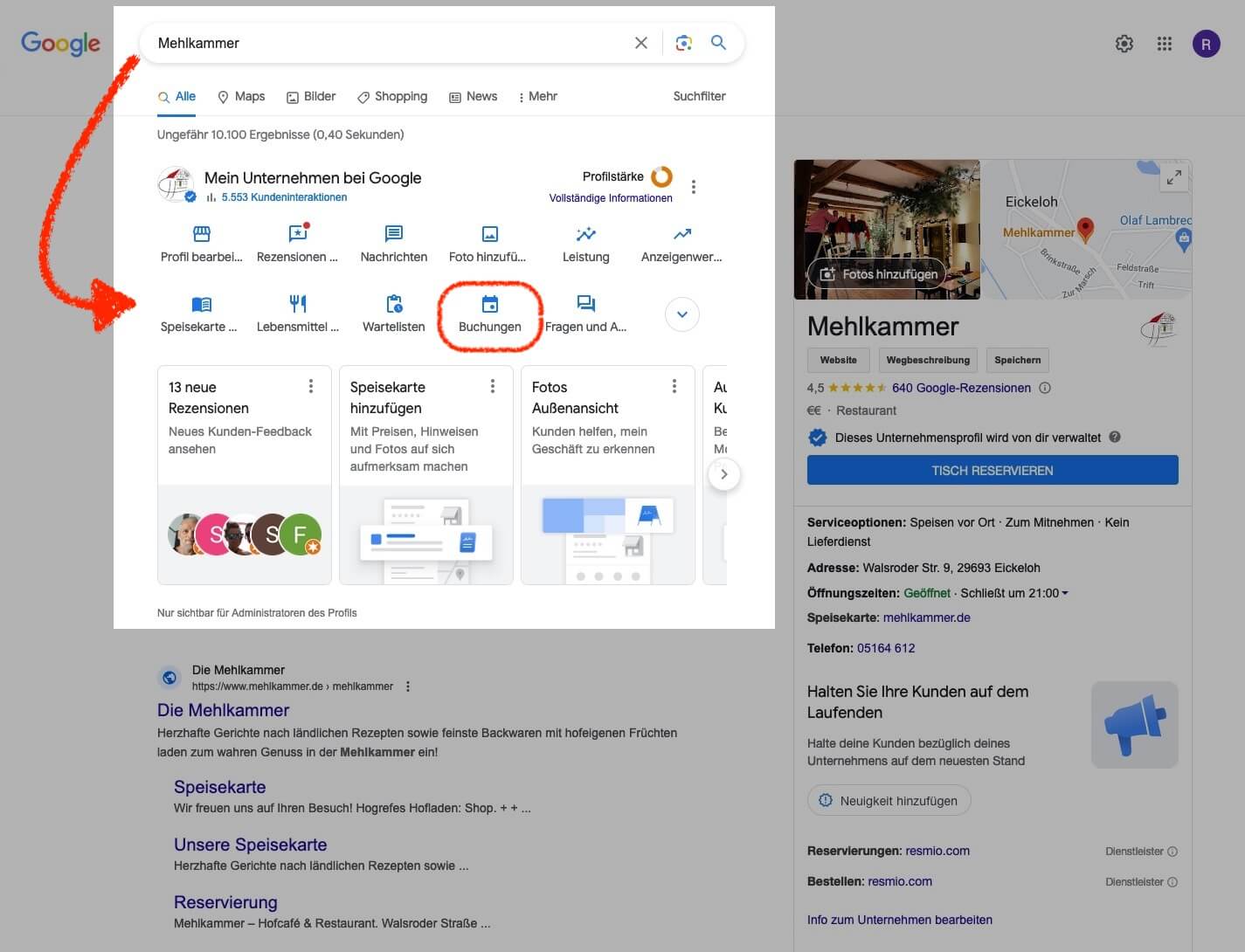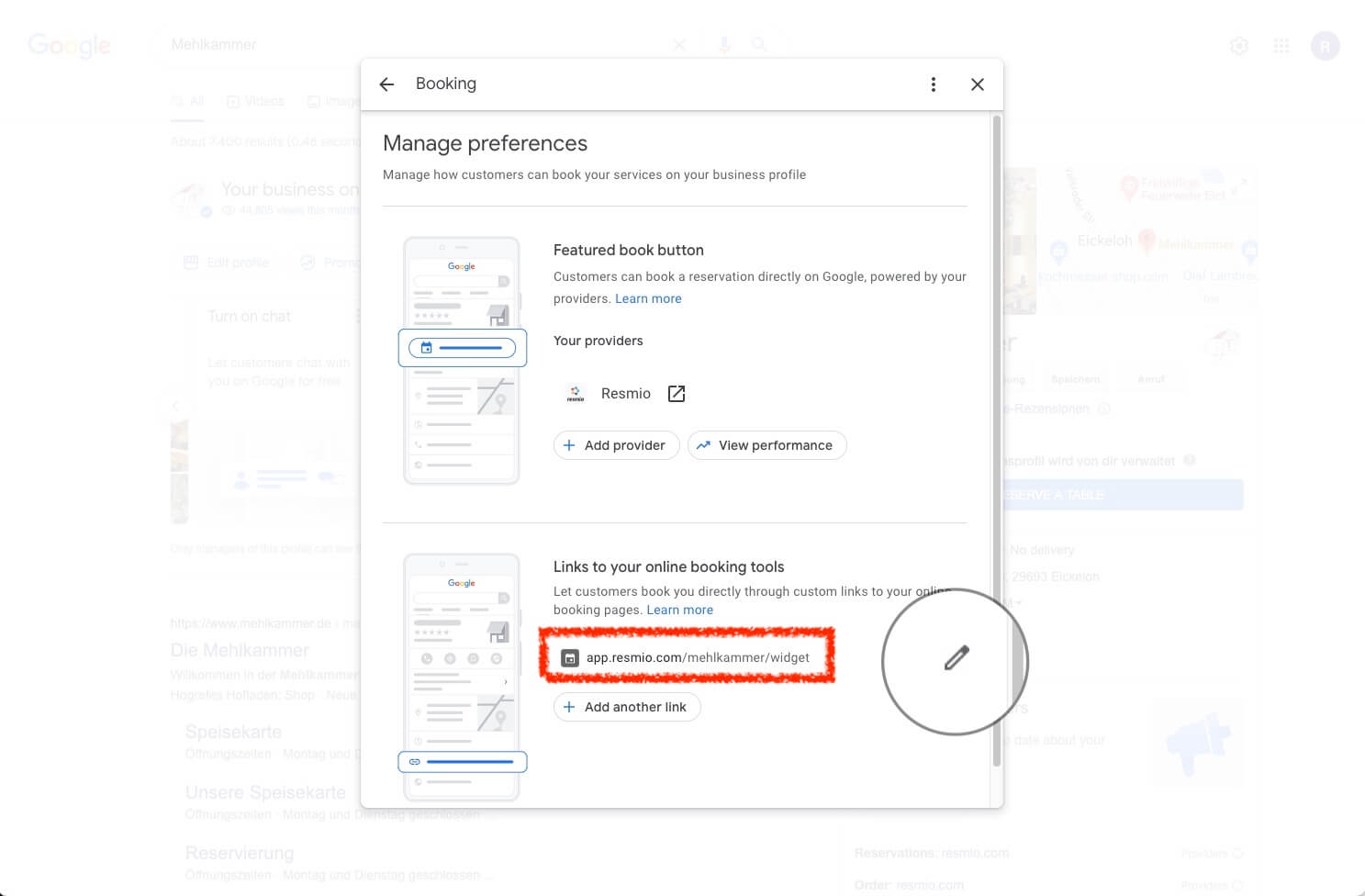resmio » Help » Integration »
Integration of resmio in the Google business profile
Table of contents
resmio enables the “Reserve a table” button in your Google restaurant profile. Your business must fulfill the following requirements:
- Your restaurant has an active business profile on Google with a gastronomic business category such as restaurant, café or similar.
- You agree to participate in the “Google Reserve” program and the associated data processing via your resmio account.
You can give your consent for Google Reservations via “Settings” > “Integrations” > “Social platforms“. To do this, click on the corresponding checkbox.
If the Google button does not appear within 48 hours, please contact us.
In addition to a link to your restaurant website, you can also add an additional reservation or order link via your company profile on Google Business Profile (formerly known as Google My Business).
Guests who find your restaurant online via Google Maps, for example, can easily reserve a table in your restaurant in this way.
1. Make sure you are logged in with your Google Business account and then enter your restaurant name in the search field.
In the search results list on the left, settings for your business profile will appear. Click the “Bookings” button here.
2. Go to your resmio account and copy the integration link for your Google Business profile. You find it in your Account under “Settings” > “Integrations” > “Social platforms“ >“Google My Business”.
Prime example of the integration link:
https://app.resmio.com/the-fish/widget?source=GoogleCTA
(here the bold marked restaurant ID “the-fish” corresponds to your own restaurant ID in your resmio account)
The attribute
?source=GoogleCTA
in the link causes incoming reservations via Google to be assigned to the proper source in the resmio booking overview and your report center.
3. Now we switch back to the Google Business Profile.
Under “Links to your online booking tools” click on the button “Add link” or (if another booking link is already integrated) on the pencil icon (“Edit”).
In the following mask “Booking URL” add your just copied integration link from resmio.
Don’t forget to confirm your changes by clicking on “Save“.
Test the changes from a guest’s perspective by googling the business entry for your restaurant and clicking on your reservation link.